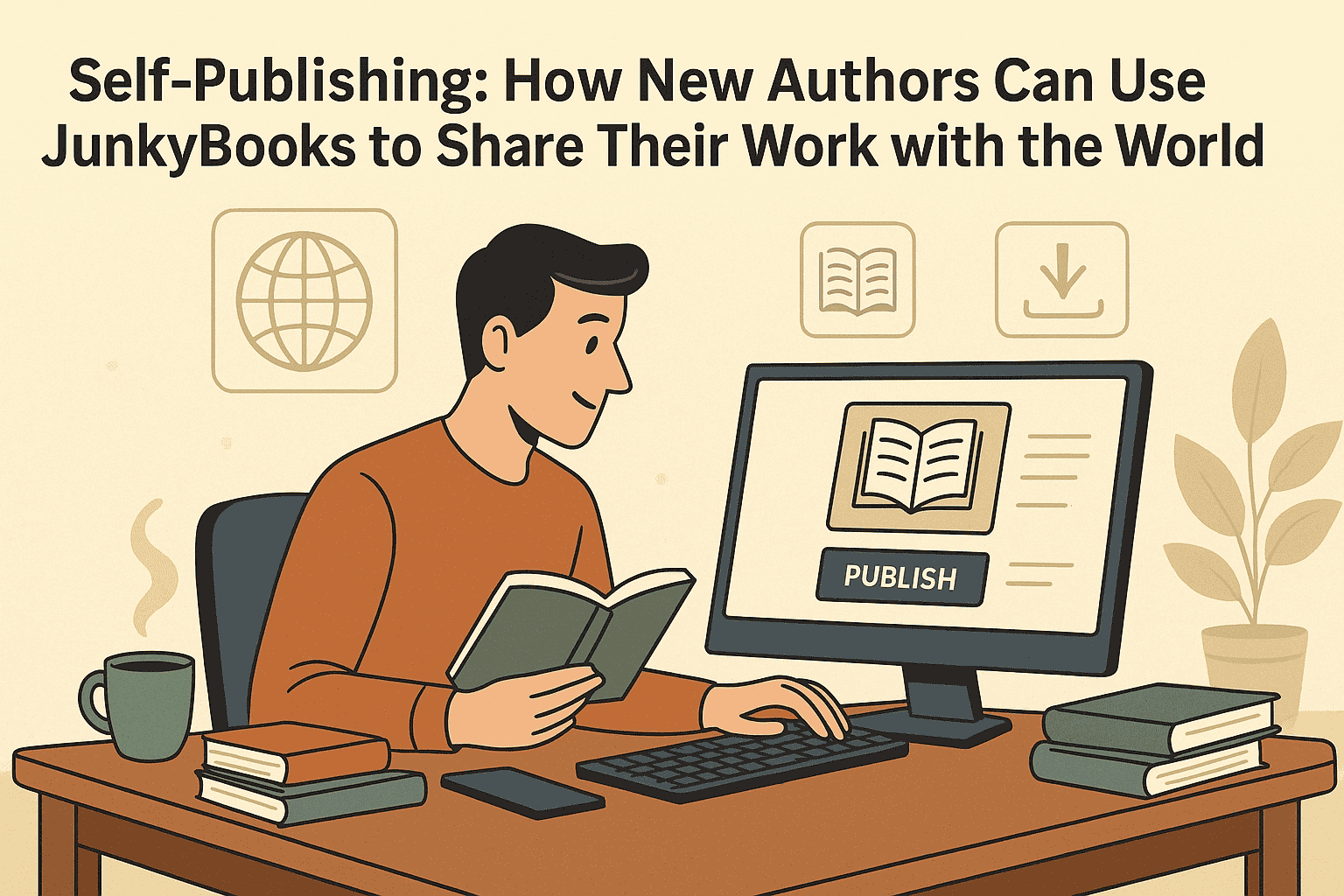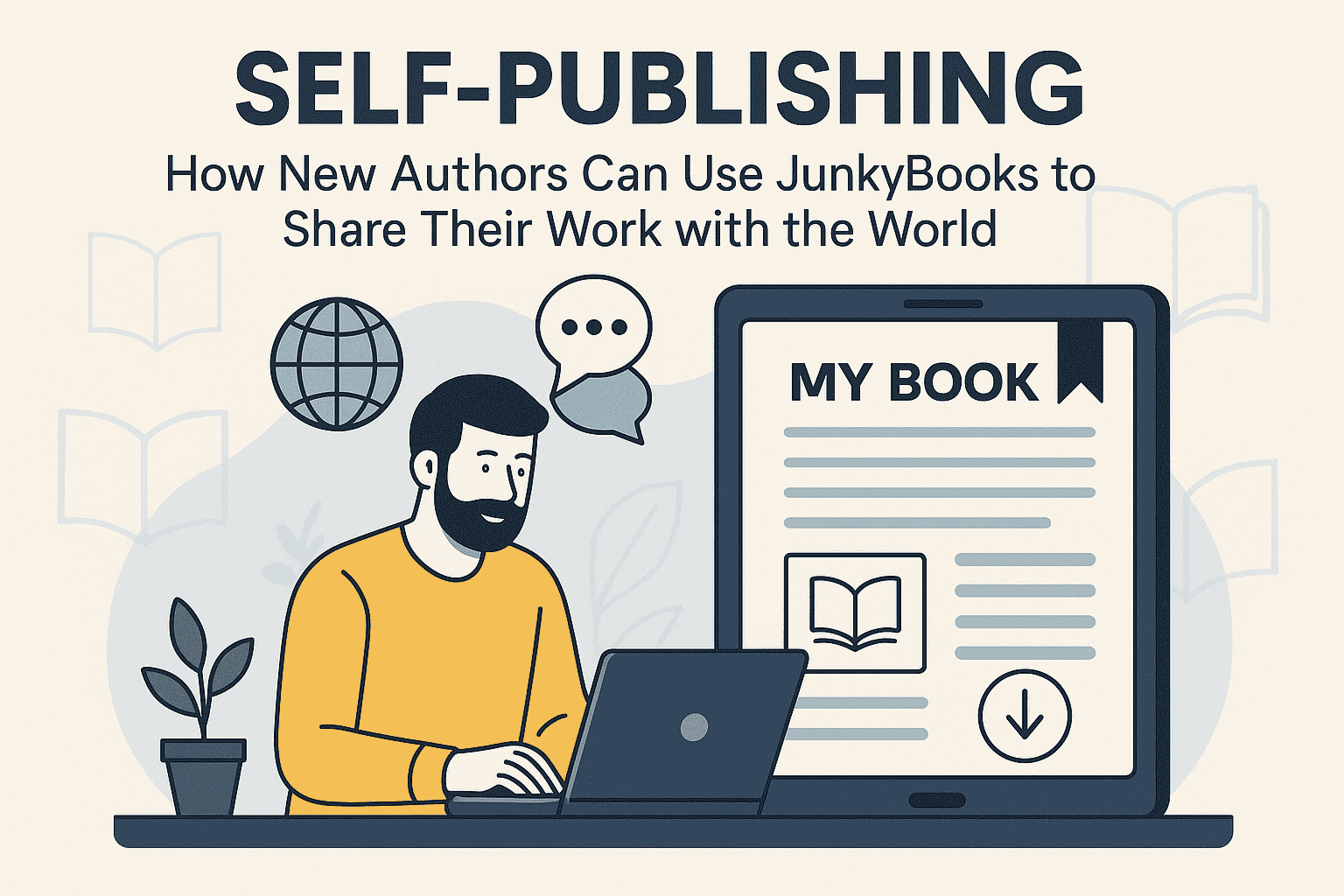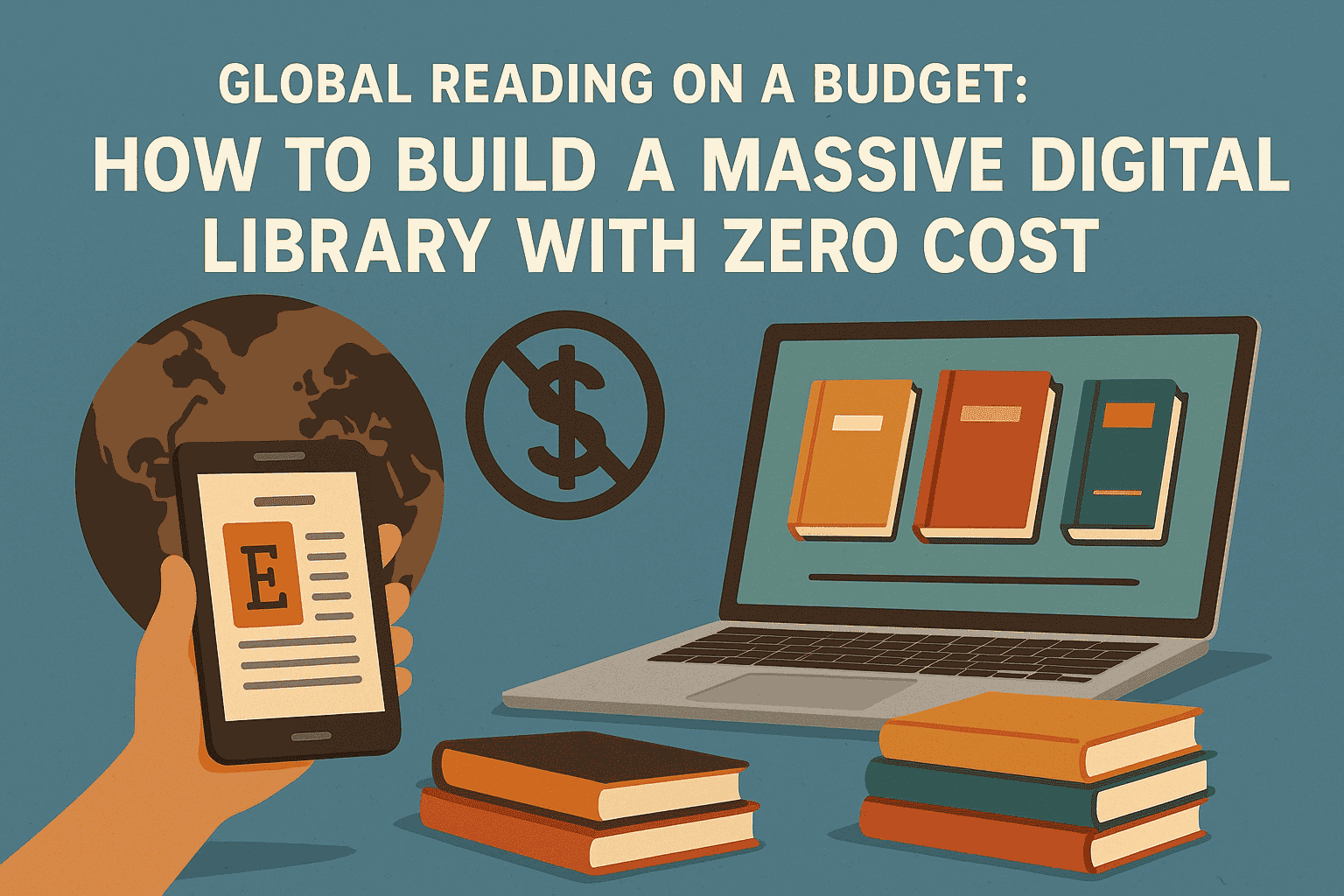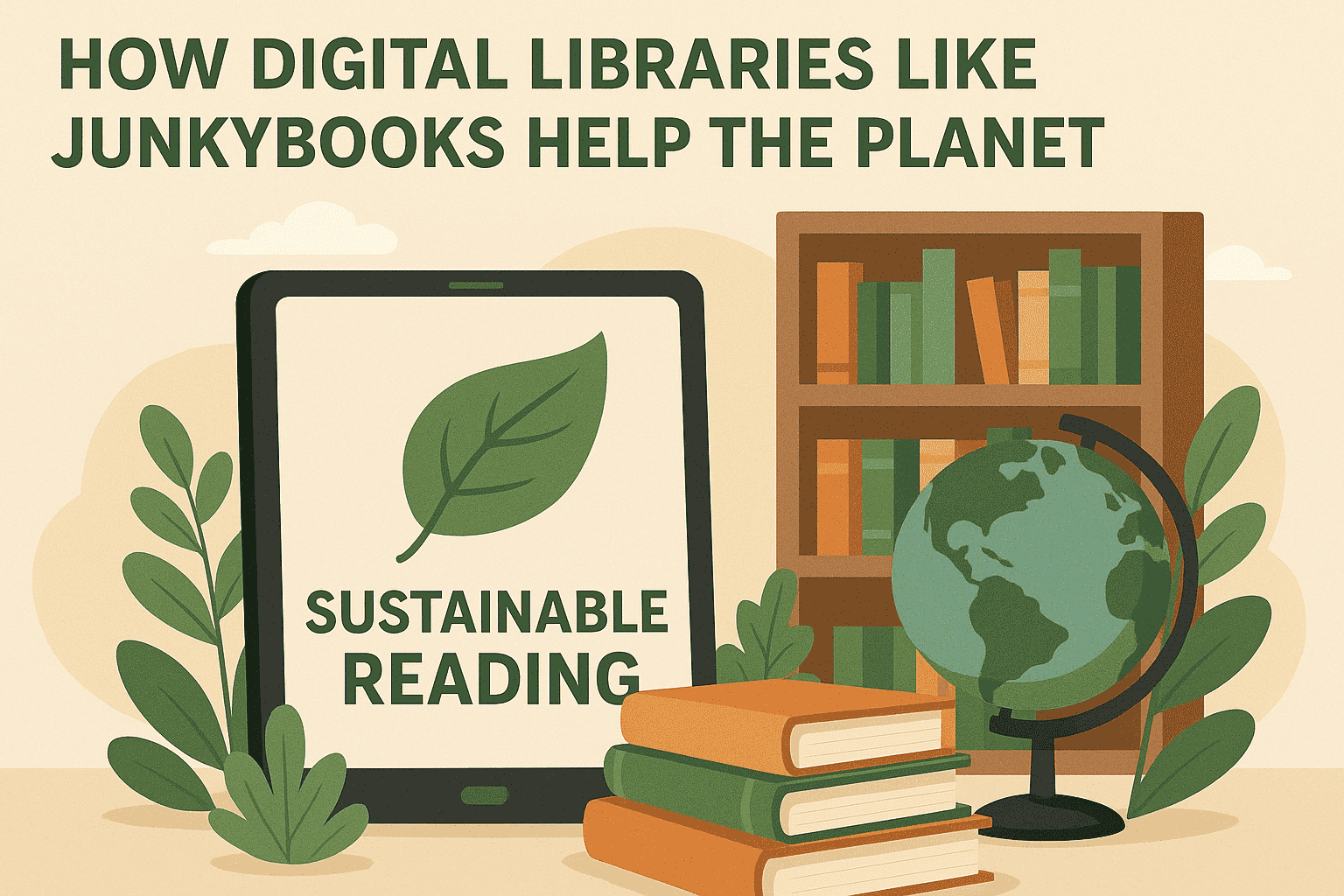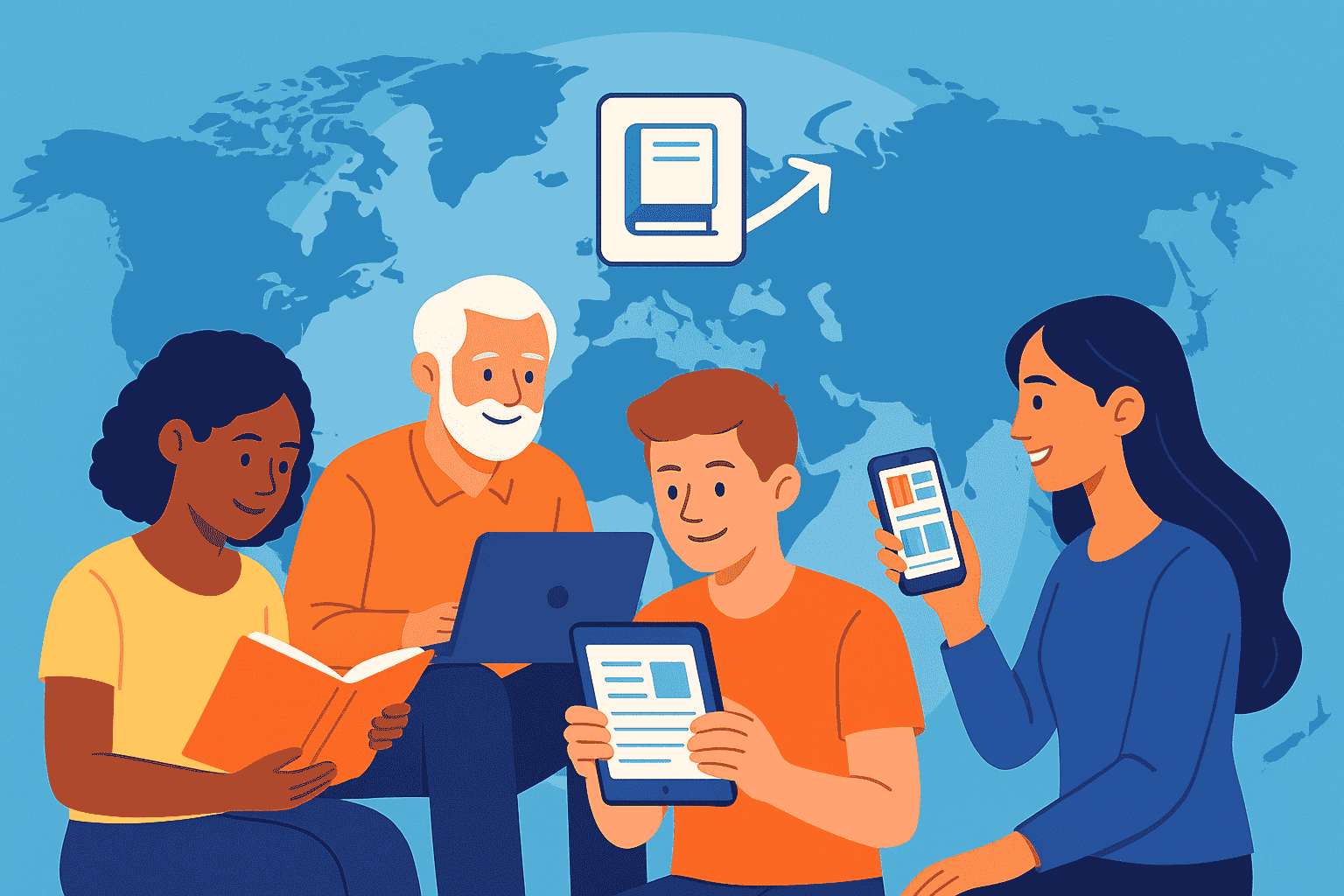How to Format Your Book for Print and Digital Publishing
Publishing a book is no longer just about writing a great story or delivering valuable content—it’s also about presentation. Whether you're releasing an eBook, a paperback, or both, formatting your book correctly is critical. Proper formatting not only makes your book readable and professional, but it also affects how readers perceive the quality of your work.
In this guide, we’ll walk you through the essentials of formatting your manuscript for both print and digital publishing, and the tools and tips that can help you do it right.
Why Formatting Matters
Many self-published books get poor reviews—not because of bad writing, but because of bad formatting. Formatting mistakes like inconsistent spacing, unreadable fonts, and awkward page breaks can distract readers and hurt your credibility as an author.
Proper formatting ensures:
-
Smooth reading experience
-
Professional layout
-
Compatibility with publishing platforms
-
Correct print sizing and margins
-
Effective eBook navigation (e.g., clickable table of contents)
PART 1: FORMATTING FOR PRINT
When preparing your book for print (paperback or hardcover), you’re essentially laying it out like a traditional, physical book. This includes page setup, margin spacing, headers, and more.
1. Choose the Right Trim Size
The trim size is the final size of your printed book.
Common sizes:
-
5” x 8” (popular for fiction)
-
5.5” x 8.5”
-
6” x 9” (popular for nonfiction)
-
8.5” x 11” (for workbooks or manuals)
Tip: Match your trim size with industry standards in your genre. Check books similar to yours.
2. Set Your Page Margins and Gutter
Margins are the white space around your text. The gutter is the extra space on the inside edge to accommodate book binding.
Use these as a guide:
-
Top & Bottom: 0.75" – 1"
-
Outer margin: 0.5" – 0.75"
-
Inner margin (gutter): 0.75" – 1.25" (depending on page count)
Tip: Most word processors like Microsoft Word or Google Docs allow you to set these under "Page Layout" or "Margins."
3. Choose Readable Fonts and Line Spacing
Stick with clean, serif fonts such as:
-
Garamond
-
Georgia
-
Times New Roman
-
Palatino
Font size: 11–12 pt
Line spacing: 1.15 to 1.5 for body text
Avoid using display fonts for the body. Keep it simple and readable.
4. Add Front and Back Matter
Front matter includes:
-
Title page
-
Copyright page
-
Dedication (optional)
-
Table of contents (for nonfiction)
-
Acknowledgements (optional)
Back matter includes:
-
About the author
-
Call to action (e.g., invite to review the book)
-
Additional books or previews
Tip: Avoid numbering front matter pages. Numbering usually begins at the first chapter.
5. Create Chapter Headings and Page Breaks
Each chapter should:
-
Start on a new page
-
Have consistent headings (font size, style)
-
Include proper indentation (usually first-line indent, no extra spacing between paragraphs)
To add page breaks in Microsoft Word:
-
Place your cursor at the end of a chapter
-
Go to Insert > Break > Page Break
6. Add Headers, Footers, and Page Numbers
-
Page numbers go at the bottom center or corner of the page
-
Do not number the title or copyright page
-
Headers can include the book title or author name (optional)
Use "Section Breaks" if you want different headers/footers for different sections (e.g., start page numbering on Chapter 1).
7. Export as a Print-Ready PDF
For platforms like Amazon KDP or IngramSpark, your print book must be uploaded as a PDF with:
-
Correct trim size
-
Embedded fonts
-
High-resolution images (300 DPI if used)
Use “Save as PDF” or print-to-PDF options from your word processor. Tools like Adobe Acrobat or Canva (for covers) can help finalize files.
PART 2: FORMATTING FOR DIGITAL (eBooks)
Unlike print books, eBooks are meant to flow dynamically on various screen sizes. Readers can change font, size, and layout—so you must avoid rigid formatting.
1. Use the Right File Format
Major eBook platforms accept:
-
EPUB (industry standard; used by Apple Books, Kobo, Google Play)
-
MOBI (used by older Kindle devices; now being phased out)
-
KPF or DOCX (Amazon KDP accepts these and converts internally)
Tip: Exporting your manuscript to EPUB is the most flexible option.
2. Avoid Hard Page Breaks and Fixed Layouts
Since eBooks are reflowable:
-
Don’t use tabs or spaces to align text
-
Don’t use headers or footers (they won’t display properly)
-
Avoid page numbers—they’re meaningless in eBooks
Instead, use:
-
Proper paragraph styles
-
Page breaks between chapters (Insert > Page Break)
3. Insert a Clickable Table of Contents
Readers expect to navigate eBooks easily. Create a hyperlinked Table of Contents using headings.
In Microsoft Word:
-
Apply “Heading 1” to chapter titles
-
Use “Insert > Table of Contents” and choose a linked format
Tools like Calibre or Reedsy will auto-generate a TOC during conversion.
4. Use Styles for Consistent Formatting
Applying consistent styles ensures your eBook looks good on all devices.
Use built-in style settings for:
-
Chapter titles
-
Subheadings
-
Body text
-
Block quotes
Tip: Avoid using too many fonts or colors. Simplicity works best across devices.
5. Add Metadata and Cover
Metadata includes:
-
Title
-
Author name
-
Language
-
Description
-
ISBN (optional)
Your cover image should be:
-
JPEG format
-
At least 1600 pixels wide
-
High resolution (300 DPI)
Most platforms ask for metadata during the upload process.
6. Preview and Test
Use preview tools to see how your eBook appears on different devices:
-
Amazon KDP Previewer
-
Calibre
-
Apple Books Preview
Test for:
-
Chapter navigation
-
Formatting consistency
-
Paragraph spacing
-
Font size adaptability
Tools and Services for Formatting
If DIY formatting feels overwhelming, you can use tools or hire professionals.
DIY Tools:
-
Reedsy Book Editor (free online tool for print & digital)
-
Atticus (paid, all-in-one formatting for print and eBooks)
-
Vellum (Mac only; premium but user-friendly)
-
Scrivener (includes export tools)
Professional Services:
-
Freelance formatters (on platforms like Fiverr, Upwork, Reedsy)
-
Full-service self-publishing companies (BookBaby, 52 Novels, etc.)
Final Thoughts
Formatting your book correctly is just as important as writing it. It impacts readability, credibility, and how your audience receives your work. Whether you're doing it yourself or hiring help, take the time to format properly for both print and digital formats.
Key reminders:
-
Follow formatting best practices for each medium
-
Maintain consistency throughout your manuscript
-
Preview and test before publishing
-
Don’t cut corners—your book deserves professional treatment
Are you working on formatting your book? Have questions or tips to share? Drop them in the comments—we’d love to hear your experience.
Need help formatting your manuscript or finding the right tools? Let us know—we’re here to support your publishing journey.